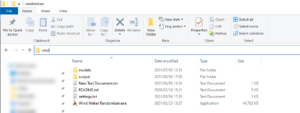Difference between revisions of "Mapselect"
(Created page with " Wind Waker Map Select = About = This document is a guide on how to enable “map select” for Wind Waker Randomizer used to practice. With the map select screen, you are a...") |
|||
| Line 1: | Line 1: | ||
==About== | |||
= About = | |||
This document is a guide on how to enable “map select” for Wind Waker Randomizer used to practice. With the map select screen, you are able to directly teleport to specific locations. This works for both emulators and consoles. | This document is a guide on how to enable “map select” for Wind Waker Randomizer used to practice. With the map select screen, you are able to directly teleport to specific locations. This works for both emulators and consoles. | ||
= Setup = | ==Setup== | ||
# Go to your randomizer program location. | #Go to your randomizer program location. | ||
# Open up the command prompt by typing “cmd” in the explorer’s bar (see picture 1). This will launch a command prompt at the correct location. | # Open up the command prompt by typing “cmd” in the explorer’s bar (see picture 1). This will launch a command prompt at the correct location[[File:Mapselect accessing command prompt.png|thumb|(Picture 1)Example of how to access command prompt using window explorer]] | ||
# Type in (with the quotes) the whole line. You can right click in command prompt to paste: | #Type in (with the quotes) the whole line. You can right click in command prompt to paste: | ||
## “Wind Waker Randomizer.exe” -mapselect | ##“Wind Waker Randomizer.exe” -mapselect | ||
## | ## | ||
# This will launch up the usual randomizer without any visual difference | #This will launch up the usual randomizer without any visual difference | ||
# While you can use any settings, as we are creating a practice file, we should start with all items and equipment. The following permalink should be what you need. You will start with all equipment, and enable only dungeon checks (version 1.9): | # While you can use any settings, as we are creating a practice file, we should start with all items and equipment. The following permalink should be what you need. You will start with all equipment, and enable only dungeon checks (version 1.9): | ||
## MS45LjAAcHJhY3RpY2UAAQAAAA4wQAL4////ri4AAA== | ##MS45LjAAcHJhY3RpY2UAAQAAAA4wQAL4////ri4AAA== | ||
# Generate the seed and load it up. | #Generate the seed and load it up. | ||
# By pressing “D-pad Down + Y + Z” simultaneously on the title screen, you should see the map select screen. | # By pressing “D-pad Down + Y + Z” simultaneously on the title screen, you should see the map select screen. | ||
= How to use = | ==How to use== | ||
== To enter the map select screen == | ===To enter the map select screen=== | ||
D-pad Down + Y + Z | D-pad Down + Y + Z | ||
== Notes == | ===Notes=== | ||
The button combination only works wherever Link is on screen. This means while you can enter the map select screen during the Title screen (since Link is in the background), you can not from the save select screen. | The button combination only works wherever Link is on screen. This means while you can enter the map select screen during the Title screen (since Link is in the background), you can not from the save select screen. | ||
If you do enter through the title screen, keep in mind you are not using a save slot, meaning you cannot save. | If you do enter through the title screen, keep in mind you are not using a save slot, meaning you cannot save. | ||
= Map Select Screen = | ==Map Select Screen== | ||
== Controls == | ===Controls === | ||
* D-pad up and down to move up and down the list. | *D-pad up and down to move up and down the list. | ||
* “A” moves through the group, selecting a level part of that grouping. “B” moves backwards. | * “A” moves through the group, selecting a level part of that grouping. “B” moves backwards. | ||
* “Start” selects the map. | *“Start” selects the map. | ||
* “X” and “Y” set the time. No need to learn. | *“X” and “Y” set the time. No need to learn. | ||
* D-pad left and right sets the day. No need to learn. | *D-pad left and right sets the day. No need to learn. | ||
* “L” and “R” set some internal number system. Don’t touch this as it most likely crashes your game. | * “L” and “R” set some internal number system. Don’t touch this as it most likely crashes your game. | ||
== Explanation == | ====Explanation==== | ||
* Each line represents a grouped area of the game, either island, dungeon, test maps etc. | *Each line represents a grouped area of the game, either island, dungeon, test maps etc. | ||
* Each row has its own list for different sections of that grouping. For example, in a dungeon row, it contains a list of all the different rooms. For the submarine row, it contains a list of all the different submarines’ interiors. | * Each row has its own list for different sections of that grouping. For example, in a dungeon row, it contains a list of all the different rooms. For the submarine row, it contains a list of all the different submarines’ interiors. | ||
* The 0 on the left is your current row selection. | *The 0 on the left is your current row selection. | ||
= Helpful list = | ==Helpful list== | ||
== General == | ===General=== | ||
* 1-3 -> Forsaken fortress on different return trips. In randomiser, we return on the second time (2)(2回目). | *1-3 -> Forsaken fortress on different return trips. In randomiser, we return on the second time (2)(2回目). | ||
* 4-8 -> Dungeons. Useful to load into and practice on. | *4-8 -> Dungeons. Useful to load into and practice on. | ||
* 15-21 -> World map grid. Use “A” and “B” to move horizontally (the current selection is the white square, or star). Some islands have different layers (different events for when link arrived at that island) | *15-21 -> World map grid. Use “A” and “B” to move horizontally (the current selection is the white square, or star). Some islands have different layers (different events for when link arrived at that island) | ||
These two images provide a quick translation of the rows that you would typically use. For a full list, see More Info. | These two images provide a quick translation of the rows that you would typically use. For a full list, see More Info. | ||
== Test Chest Room == | ===Test Chest Room=== | ||
There is a testing room for all the different types of chests. This is useful when learning bomb drop storage. It can be found by highlighting the first row, and pressing “A” to find “(2) OBJ”. | There is a testing room for all the different types of chests. This is useful when learning bomb drop storage. It can be found by highlighting the first row, and pressing “A” to find “(2) OBJ”. | ||
= More Info = | ==More Info== | ||
* The Legend of Zelda: The Wind Waker/Map Select - A nicely formatted list for each location. | * The Legend of Zelda: The Wind Waker/Map Select - A nicely formatted list for each location. | ||
* The Ultimate TWW Spreadsheet - Another list. | *The Ultimate TWW Spreadsheet - Another list. | ||
Revision as of 18:18, 2 September 2021
About
This document is a guide on how to enable “map select” for Wind Waker Randomizer used to practice. With the map select screen, you are able to directly teleport to specific locations. This works for both emulators and consoles.
Setup
- Go to your randomizer program location.
- Open up the command prompt by typing “cmd” in the explorer’s bar (see picture 1). This will launch a command prompt at the correct location
- Type in (with the quotes) the whole line. You can right click in command prompt to paste:
- “Wind Waker Randomizer.exe” -mapselect
- This will launch up the usual randomizer without any visual difference
- While you can use any settings, as we are creating a practice file, we should start with all items and equipment. The following permalink should be what you need. You will start with all equipment, and enable only dungeon checks (version 1.9):
- MS45LjAAcHJhY3RpY2UAAQAAAA4wQAL4////ri4AAA==
- Generate the seed and load it up.
- By pressing “D-pad Down + Y + Z” simultaneously on the title screen, you should see the map select screen.
How to use
To enter the map select screen
D-pad Down + Y + Z
Notes
The button combination only works wherever Link is on screen. This means while you can enter the map select screen during the Title screen (since Link is in the background), you can not from the save select screen.
If you do enter through the title screen, keep in mind you are not using a save slot, meaning you cannot save.
Map Select Screen
Controls
- D-pad up and down to move up and down the list.
- “A” moves through the group, selecting a level part of that grouping. “B” moves backwards.
- “Start” selects the map.
- “X” and “Y” set the time. No need to learn.
- D-pad left and right sets the day. No need to learn.
- “L” and “R” set some internal number system. Don’t touch this as it most likely crashes your game.
Explanation
- Each line represents a grouped area of the game, either island, dungeon, test maps etc.
- Each row has its own list for different sections of that grouping. For example, in a dungeon row, it contains a list of all the different rooms. For the submarine row, it contains a list of all the different submarines’ interiors.
- The 0 on the left is your current row selection.
Helpful list
General
- 1-3 -> Forsaken fortress on different return trips. In randomiser, we return on the second time (2)(2回目).
- 4-8 -> Dungeons. Useful to load into and practice on.
- 15-21 -> World map grid. Use “A” and “B” to move horizontally (the current selection is the white square, or star). Some islands have different layers (different events for when link arrived at that island)
These two images provide a quick translation of the rows that you would typically use. For a full list, see More Info.
Test Chest Room
There is a testing room for all the different types of chests. This is useful when learning bomb drop storage. It can be found by highlighting the first row, and pressing “A” to find “(2) OBJ”.
More Info
- The Legend of Zelda: The Wind Waker/Map Select - A nicely formatted list for each location.
- The Ultimate TWW Spreadsheet - Another list.